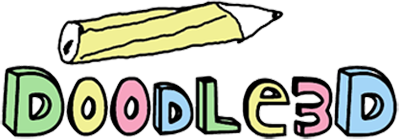
makes 3D printing very easy
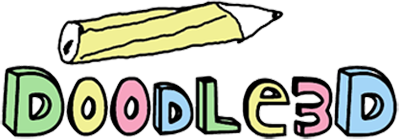
The Doodle3D WiFi-Box you're looking for is probably running it's own WiFi network. Please open your network settings and connect to a network like Doodle3D-... and return to the WiFi-boxes page (More info).
Please make sure that you're connected to the same WiFi network the WiFi-Box is connected to.
Please make sure that:
You can always connect to it using an ethernet cable (more info).
If the problems remains, please E-mail us at help@doodle3d.com
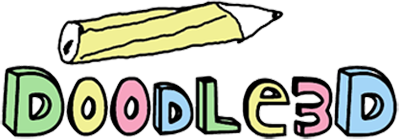
If you're using the WiFi-Box for the first time it creates its own WiFi network. This means its in Access point mode, this is usefull to use the WiFi-Box standalone where internet isn't available.
To access it you need to connect to its WiFi network. By default its name is "Doodle3D-" followed by the last 6 characters of the MAC code that is printed on the side of the WiFi-Box. How you can switch to this network depends on the device you are using.
Smartphones or tablets usually have a settings section. There you should be able to find WiFi settings where you can switch between different WiFi networks. There should be a WiFi-spot called "Doodle3D-" followed by the last 6 characters of the MAC code that is printed on the side of the WiFi-Box. Connect to this WiFi-spot and return to the boxes page.
Windows computers usually have a small icon in the right lower corner of the screen which displays if you are currently connected to the internet (and if your connection is wireless or not). If you click on this icon a list will display with the network you are currently using and the networks that your computer is able to connect to. There should be a WiFi-spot called "Doodle3D-" followed by the last 6 characters of the MAC code that is printed on the side of the WiFi-Box. Connect to this WiFi-spot and return to the boxes page.
For most MAC computers there is a small WiFi icon in the upper right corner of their screen. If WiFi is turned on, you can click on the icon and a list with possible networks would appear. There should be a WiFi network called "Doodle3D-" followed by the last 6 characters of the MAC code that is printed on the side of the WiFi-Box. Connect to this WiFi-spot and return to the boxes page.
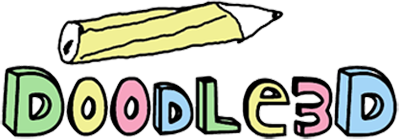
If your computer has an Ethernet port you are able to connect to the WiFi-Box through a Ethernet cable. Plug one end of the cable in the WiFi-Box and the other in your computer, then return to the boxes page.
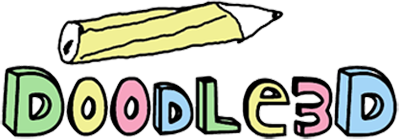
Did you create a (Web) App that uses the Doodle3D API? Let us know and we'll add it to the box page.